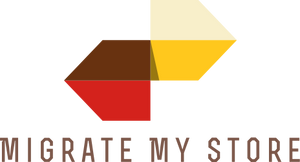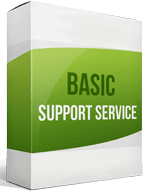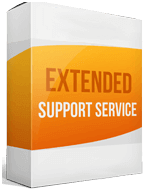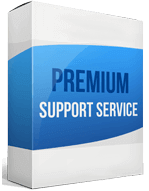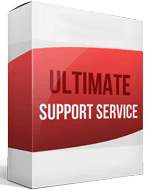Magento to Shopify Migration
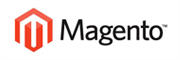 to
to

Magento to Shopify Migration: Make it Easier to Scale Up Your Site
Support for Magento 1 ended in June 2020. This meant online merchants could either upgrade to Magento 2 or choose another e-commerce platform. The difference between Magento and Shopify is that Magento 2 is more expensive, harder to customize, and complex.
Users prefer a Magento to Shopify Migration because Shopify is easy-to-use, built for marketing, and comes with effective, built-in promotional tools. But WooCommerce remains the superior e-commerce platform because of its seamless integration with WordPress. If you’re wondering how best to migrate from Magento to Shopify, this post explains how.
If you’re looking for an e-commerce site to migrate to, a Shopify transfer is a great option. You get multi-channel selling, many add-ons, and several payment processors. The Cart2Cart app is a trustworthy tool that prevents data loss. Furthermore, you can test your migration with the free demo before proceeding.
How to switch from Magento
How does Magento compare to Shopify? Shopify is a hosted site perfect for merchandisers with high-performing sites. You can migrate between these e-commerce sites in two ways:
Manual Migration
Migrating manually involves the physical transfer of data. While it sounds simple, it can be hectic, causing a loss of time and store data. If you have no technical web development experience, it may be tough to resolve the migration issues resulting from your transfer to Shopify.
Automated Migration
Automated migration is the easiest way to perform a Shopify migration. It’s faster, hassle-free, and doesn’t impact your store’s performance. When you select Cart2Cart, it’s only a 3-step process. The pricing policy is flexible, security is guaranteed, and you only pay for what you migrate Magento to Shopify.
How to transfer your website from Magento
Back up Your Store
Any Magento to Shopify migration carries some risks, especially if it’s manual. To prevent this, create a backup before you get started. Your store data stays safe, and you don’t have to start from scratch. If you’re using an automatic migration solution, you can skip this part.
Set Up A Shopify Account
It’s easy to create a Shopify account. The site offers three pricing plans which start at $29 per month, but you can try the 14-day trial to familiarize yourself with the eCommerce site. Once your trial period is over, upgrade to a paid plan.
Export Your Data
To export your store data, go to the Magento Admin Panel ➡ click System ➡ Data Transfer, then click Export. Under the Export settings, select either Products, Customer Main File, or Customer Addresses. To export each of these entities, duplicate the export procedure. For the Import Store App, select the XML Export File Format and the CSV file for manual migration.
Import Your Store Data
You can import orders from Magento, products, and customers. To get started with your store import, go to the Shopify dashboard ➡ Apps ➡ click Import Store. Pick Magento from the drop-down menu that appears next. Under Upload Files ➡ select Add file, then select the files exported ➡ click Continue import ➡ Import.
Enhanced demo data transfer service
Advanced Application Software Migration System With customer in mind, App is created. We want to save your time, that resources and guarantee the highest standard of service. Therefore, we provide a range of ‘all-inclusive’ specialized demo support services. Our team will migrate your data, provide you with the appropriate personalization and help for every phase of the migration.
How to export your products?
To migrate products from Magento, go to the Admin sidebar, select System ➡ Data Transfer ➡ Export. In the Export Settings, choose Products. Select the CSV Export File Format if you’re migrating manually, or XML format for an app like Transporter.
How to migrate without losing SEO?
Cart2Cart migration can prevent the drop in SEO rankings that comes with product migrating manually. The optional ‘301 redirects’ provides for the migration of SEO URLs. This permanently redirects site visitors from your source store to your target store. You can also transfer inbound links to preserve your SEO rankings and keep your website authority.
How to set up a data feed?
Sign up or log in to your Google merchant center account, then connect the account with your e-commerce store. On the Google Smart Shopping Add Product tab, enter the required details. Verify and claim your store’s URL with Google. On the left-hand side of the screen, go to your admin panel ➡ select Products ➡ Add Product ➡ Feeds.
How to import customers?
It’s easy to transfer customers from Magento to Shopify with a customer CSV template. Go to your admin panel ➡ click Customers ➡ Import customers. Click Add file ➡ select your customer CSV file ➡ Import customers.