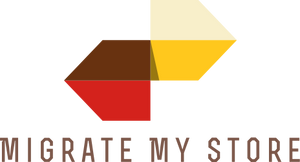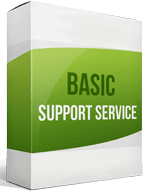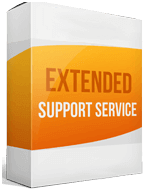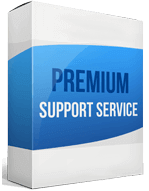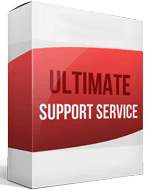Squarespace to Shopify Migration
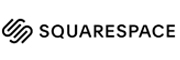 to
to

Guideline to Squarespace to Shopify Migration Process
People mostly want a Squarespace to Shopify migration if their current store management system fails to satisfy them. It also heavily depends on their store types. Like for a simple personal business website, people may continue to use Squarespace. Because it is a fantastic website builder with trustworthy and feature-rich systems. But eCommerce business owners should take shelter in a platform that provides a dedicated eCommerce management system, like Shopify.
Apart from all these procedures, also consider customizing the store themes. The main difference between Squarespace and Shopify is providing a dedicated eCommerce platform. For an easy Squarespace to Shopify Migration, you can also use an automated service like Cart2Cart. It helps you upload any data to a target site requiring the least effort. Visit Cart2Cart to get more information and a free demonstration.
Why Migrate from Squarespace to Shopify?
Squarespace compared to Shopify is less eCommerce friendly. Shopify aspires to be regarded as the dedicated eCommerce solution. It gives you access to a plethora of shop modifications and administration tools, features, payment, security, tax, and product migrating options. The platform is feature-rich enough to allow users to create, operate, and promote both medium and big stores of any kind of goods. It also offers a wide range of integration possibilities, allowing business owners to choose from a variety of eCommerce widgets, apps, extensions, and useful add-ons to improve the speed and look of a web store.
How to Migrate Squarespace to Shopify?
Follow this simple path for your store transfer to Shopify. It is quite straightforward and easy.
Export Your Store
The first leap you have to take is to backup all the existing files in your store. It will defend you later if any data go missing. After ensuring a backup, you can export the data of integrations, products, orders, and customers. Remember to keep the current site live until the completion of this step. To export the site:
- Go to Home Menu and click Settings
- Go to Advanced, find Import/Export
- Now click Export
- Find products in the Export menu
- Hit Download. It will download a CSV file for an associated entity
You can transfer customers from Squarespace to Shopify along with all types of data through this process.
Import All the Data
You can use an automated tool or manually import all the entities. Here are steps you can take to import orders from Squarespace and also products, customers uploading their .csv files:
- Go to Shopify admin, click Products
- Select Import
- Go to Choose File in the Import products option through the window of CSV file
- Browse the CSV file, click Open.
- Upload the file
Shopify will send you a confirmation letter by mail when the CSV file is uploaded.
Migration SEO URLs
While a store import, you can’t compromise losing any links and SEO features from your existing store. To minimize the loss of SEO ranking should consider redirecting all URLs. For that, you have to find the sitemap of your existing store. Then convert it into a CSV file and download it. Now you can create an SEO redirect. You can do one of below three options:
- Forward the file to the new store’s same page
- Combine the file with a different page like the Contact page or About page
- Set it to the Home page, along with a 404-error page and 302 redirects
Enhanced demo data transfer service
Advanced Application Software Migration System With customer in mind, App is created. We want to save your time, that resources and guarantee the highest standard of service. Therefore, we provide a range of ‘all-inclusive’ specialized demo support services. Our team will migrate your data, provide you with the appropriate personalization and help for every phase of the migration.
How to Switch from Squarespace To Shopify?
You can switch by doing everything manually or with the help of an automated tool.
How to Transfer Website?
To transfer a website, you have to export all the entities from the existing store and import it into the new site.
How to Export Products?
To export products, you have to go to the Squarespace dashboard and use the Import/Export tool.
How to Migrate Without Losing SEO?
You can easily reserve the SEO score by redirecting links and URLs to your site.
How to Setup a Datafeed?
A Data Feed can easily be set using a third-party tool allocating products to the inventory.
How to Import Customers?
To import customers, you have to go to the Shopify admin pane and use the Import/Export tool.