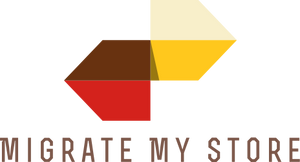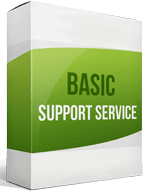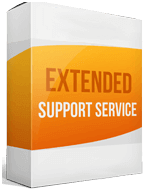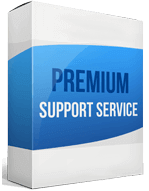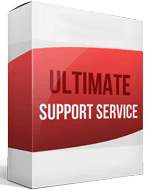Magento To Magento Migration
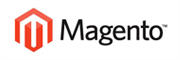 to
to
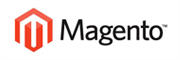
Magento 1 compared to Magento 2 is much slower. This makes speed the main difference between the two platforms. The other benefit that the latest version of the platform comes with is better SEO. Magento to Magento migration would therefore be good for the growth and success of your online store. If you want to enjoy better performance and scalability, integration of your store into Magento 2 will help. Start planning for Magento to Magento migration.
The good thing is that the migration process is simple, and you have several options on how to go about it. Some merchants use migration apps like Cart2Cart which support migration to all eCommerce platforms ranging from Magento to WooCommerce.
The main difference between Magento 1 and Magento 2 is the speed, scalability, and SEO environment. A store import to this platform will provide your business an opportunity to grow. There are many ways you could go about the transfer. You can do it manually using a migration app or hire an expert to switch the platform for you. Automating the process will give you a smooth and cost-effective experience.
How to migrate from Magento to Magento using Cart2Cart
Using the automation solution will save you a lot of time and make the process smooth. Here is how to transfer to Magento 2 using Cart2Cart.
Backup your data
The first step is to ensure that you have an extra copy of the data in case some information gets lost in the process of moving from Magento 1 to Magento 2. Data security is critical to the process.
Set up Magento 2
The next step will be to set up the store, and you are required to get the platform’s hosting package. You can complete this step with a click.
Install Cart2Cart
Now that you have the target store installed, proceed to set up the Cart2Cart extension. Note that this extension should be integrated directly into your target store. You can install the app through Magento Marketplace where you will just search for the tool and install it.
You can set up your Cart2Cart account by providing details such as your email address, password, and full name.
Set up the source cart
Under the source cart set up page, choose the first version of the platform as the source cart, and paste its URL in the field provided. After that, download the connection bridge and set it up. This will be the link that will transfer the data.
Set up the target cart
You will follow the same steps above. Start by selecting the target cart and paste the URL of the platform. Download the connection bridge.
Select the entities to transfer
After you have activated the connection link, proceed to select the entities you want to transfer. Whether it is product migrating, you want to import orders from Magento 1, here is where to initiate the process. The process is as simple as clicking on the checkbox provided by the app.
Do the migration
Once everything is set up, you can migrate products from Magento, and other entities you would like. There is an option of running a demo migration for preview and doing a full migration after.
Enhanced demo data transfer service
Advanced Application Software Migration System With customer in mind, App is created. We want to save your time, that resources and guarantee the highest standard of service. Therefore, we provide a range of ‘all-inclusive’ specialized demo support services. Our team will migrate your data, provide you with the appropriate personalization and help for every phase of the migration.
How to export products and customers from Magento to Magento?
Whether you want to transfer customers from Magento to Magento or import and export products, Cart2Cart will do it for you. All you must do is select the entities you are interested in migrating from Magento to Magento.
How to migrate without losing SEO?
Building SEO takes hard work and time. You, therefore, don’t want to lose your SEO as you move from Magento to Magento. So how do you protect your SEO during Magento migration?
Cart2Cart offers additional migration options like migration of SEO URLs. Ensure that you migrate all your SEO URLs.
Ensure that your 301 redirects have also been correctly mapped. While migrating, also try not to make changes to your content.
How to setup a data feed?
While you will be able to fully export your store, you may be required to add products to your store. Adding product data after you migrate Magento to Magento is not a complicated process.
To do this, go to Catalog> Feeds section> Profiles. This is where you add product profiles. Alternatively, you can use the available templates to create a data feed.